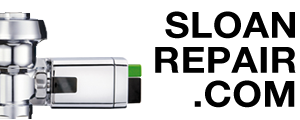Posted on August 21 2023

Most of the time, Sloan’s popular line of Optima sensor faucets work well with the default settings. However, those settings sometimes require adjustments during installation due to sink size or user specification. This Optima Faucet Sensor Troubleshooting Guide shares how to make sensor adjustments, and troubleshoot the sensor. To best utilize this article, figure out which Optima Faucet model you have, then find it below to learn how to troubleshoot the sensor, or recalibrate it to better suit your sink configuration.
All Optima faucets utilize an Infrared Sensor (IR.) However, not all Optima faucet sensor calibrations and repairs are done the same way. Some models utilize a user-friendly feature called the ‘i.q.-cliq’ button, which is a button on the faucet. Newer bluetooth units are adjusted either through the Sloan connect app, or manually via a button on the control module. Older versions of the bluetooth units are also adjusted on the control module, but with a flathead/phillips driver.
Sensor Type by Model:
All Optima Sensor Faucets whose model numbers start with ‘EAF’ utilize the ‘i.q.-cliq’ button. The ‘i.q.-cliq’ button makes sensor adjustments quick and easy. You can use your finger or a hex key to press the button and adjust the sensor. You can learn exactly how to make adjustments to EAF i.q.-cliq sensor faucets by reading below. We have also included troubleshooting guides for additional help.
All Optima Sensor Faucets whose model numbers start with ‘EBF’ or ‘ETF’ are (now) bluetooth units. Their sensors can be adjusted and troubleshooted using the Sloan Connect Application via smartphone or other device. Alternatively, they can also be adjusted via a button on the control module as well. Learn the exact adjustment process below. Also below are troubleshooting tips for ETF/EBF sensor faucets which include how to adjust units that were purchased prior to August 2018 that do not get adjusted via an app.
EAF Faucet (i.q.-cliq) Sensor Adjustments
From Sloan:
Auto Sensor Calibration Or Range Adjustment
For sensor recalibration, press and release the iq button 2 quick times, wait for rapid “temporary off” red LED flashes, then press and hold the iq button for several seconds. After four (4) slow red LED flashes, release the button and step away for fifteen (15) seconds to allow the faucet sensor to recalibrate.
After the water turns on then off, and the red LED flashes are followed by a single green flash (calibration complete), test the faucet.

Manual Range Adjustment
To manually change the range, press and release the iq button 2 quick times, wait for rapid “temporary off” red LED flashes, then press and hold the iq button. There will be four (4) red LED flashes, then a pause. Then, the red LED will flash up to eight (8) times. One (1) flash represents the shortest range setting, and eight (8) flashes represent the longest range setting. Six (6) flashes is the factory setting. Release the iq button when your desired setting is reached.
After releasing the button, the faucet will cycle through auto calibration, which takes approximately 15-seconds. When the auto-calibration is done, test the faucet.
NOTE: Updated electronics have visible RED and GREEN LED. Original electronics have only RED LED, and range setting is reversed (1 = longest, 8 = shortest)

I.q.-cliq settings:
EAF Faucet (i.q.-cliq) Sensor Troubleshooting
Review our breakdown and troubleshooting guides linked below for EAF model faucets.
- Sloan EAF-150 Parts Breakdown and Troubleshooting Guide
- Sloan EAF-200 Parts Breakdown and Troubleshooting Guide
- Sloan EAF-275 Parts Breakdown and Troubleshooting Guide
EBF/ETF Faucet Sensor Adjustments
Newer bluetooth EBF/ETF unit settings are entered and adjusted remotely within the SloanConnect Application. Listed below are the various settings, as well as directions on how to troubleshoot the units with the Diagnostics function in the app.
Old Style ETF/EBF Faucets
- For units bought prior to August 2018, the ETF/EBF Optima Faucet sensor range is adjusted by using a small phillips or flathead screwdriver on the unit's control module.
- Units made prior to the mid 90’s are adjusted on the back side of the sensor.
From Sloan:
SloanConnect App Settings for EBF/ETF BT Faucets
-
All EBF/ETF series faucets (manufactured after 8-2018)

- Activation Mode
- Metered (Amount of time it will run every time it is activated)
- 3 - 120 seconds
- On-Demand (Maximum amount of time it will run with a target present, shuts off once target is removed.)
- 3 - 1200 seconds
- Line Flush
- Off/On Toggle (Off by default)
- Frequency (How often from time it is set-up with the app)
- 2–72 hours
- Duration (amount of time unit will run)
- 3 – 180 seconds
- Flow Rate (GPM of unit)
- User confirms the flow rate of the spray head installed. This is to accurately report total water usage.
- Sensor Range (activation range)
- 1–5 (Set to 3 by default
EBF/ETF Faucet Sensor Troubleshooting
Diagnostics with Sloan Connect App

The Diagnostics function was created to give the user a quick, wireless way to diagnose the most common sensor faucet problems. They usually occur with the following four elements:
- Sensor
- Solenoid
- Turbine (if applicable)
- Batteries
Pressing the Diagnostics Button calls up the “Diagnosing” screen to the right.
IMPORTANT – YOU MUST PLACE YOUR HAND IN FRONT OF THE SENSOR BEFORE YOU HIT YES OR NO AT THE BOTTOM OF THE SCREEN. FAILING TO DO SO WILL RECORD A FALSE SENSOR ERROR.
If you tell the App “No” when asked if any water was dispensed, you will be taken to the troubleshooting guide. If you hit “Yes” you will be taken to the Diagnostic Results screen below.
The Diagnostic results screen is designed to give a quick “at a glance” summary of what might be impacting the function of the unit. At the top is the result of a diagnostic test just run. At the bottom is the result of the previous diagnostic test and the date it was done. Using the screen shot to the right as an example, we can see that the solenoid is not functioning.
At this point, the App user can choose to troubleshoot the solenoid themselves, or send a Diagnostics Report to Sloan Technical Service. The Troubleshooting button leads to a guide that resides in the app and is available even without a phone connection. If “Send Report” is selected, a detailed report is sent to Sloan in Franklin Park, Illinois, USA. The user must contact Sloan Technical Service if they want a response to the report.
To contact Sloan Technical Service for a follow-up on the report, just press on either of the links appearing at the bottom of the report. Pressing the telephone number will dial Sloan. Hitting the email will prepare a pre-addressed message to be sent when your device is in service range.
For Old Style ETF/EBF Faucets bought prior to August 2018, you can review the parts breakdowns and troubleshooting guides below:
- Sloan EBF-650 & EBF-615 Parts Breakdown and Troubleshooting Guide (Pre-2019)
- Sloan EBF-750 & EBF-750-S Parts Breakdown and Troubleshooting Guide (Pre-2019)
- Sloan EBF-85 & EBF-187 Parts Breakdown and Troubleshooting Guide (Pre-2019)
- Sloan ETF-80 Parts Breakdown and Troubleshooting Guide (Pre-2019)
- Sloan ETF-600 & ETF-610 Parts Breakdown and Troubleshooting Guide (Pre-2019)
- Sloan ETF-660 & ETF-770 Parts Breakdown and Troubleshooting Guide (Pre-2019)
Bluetooth Units also have parts breakdowns and troubleshooting guides as well:
- Sloan ETF-80, ETF-880, EBF-85 & EBF-187 Parts Breakdown and Troubleshooting Guide (2019-Present)
- Sloan ETF-500, ETF-500-S, EBF-550 & EBF-550-S Parts Breakdown and Troubleshooting Guide (2019-Present)
- Sloan ETF-600, EBF-615, ETF-610 & EBF-650 Parts Breakdown and Troubleshooting Guide (2019-Present)
- Sloan ETF-660, EBF-665, ETF-770 & EBF-775 Parts Breakdown and Troubleshooting Guide (2019-Present)
- Sloan ETF-700, ETF-700-S, EBF-750 & EBF-750-S Parts Breakdown and Troubleshooting Guide (2019-Present)
Additional Resources
Still need help? Review our other guides and articles, or submit our contact form. You can also give us a call to speak with a Sloan product specialist Monday through Friday from 8AM-4PM EST at 800-442-6622.